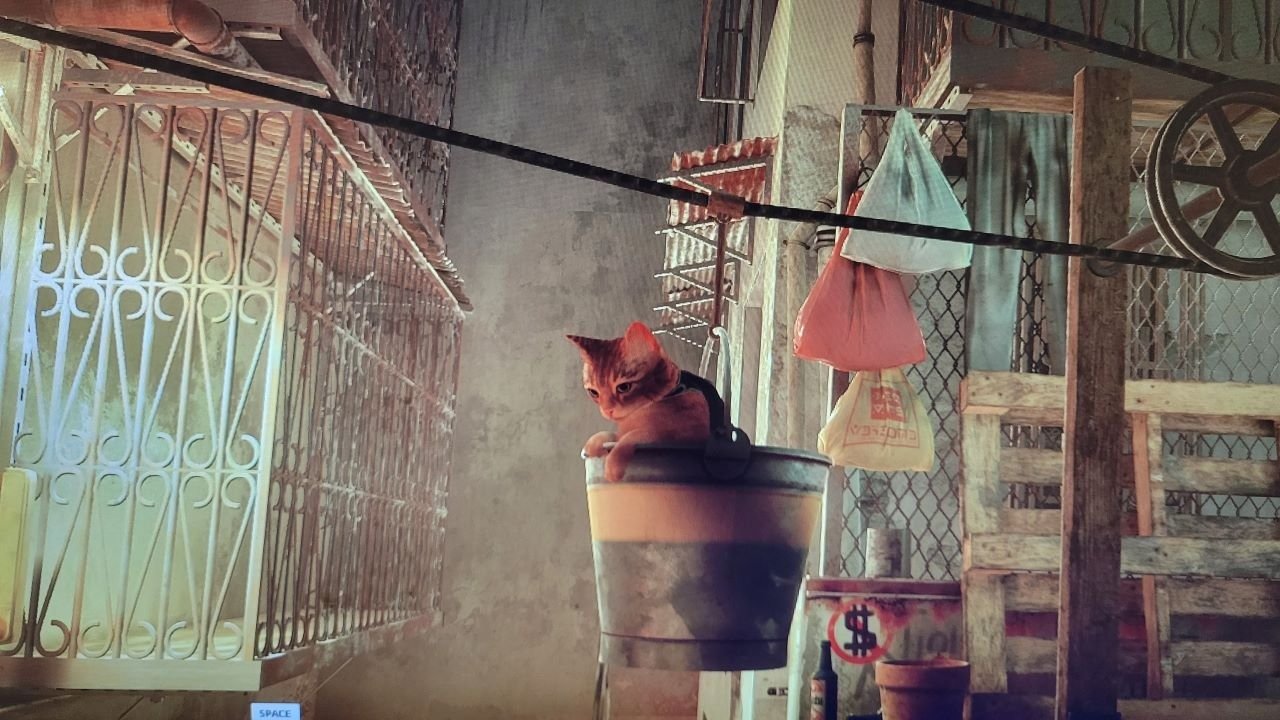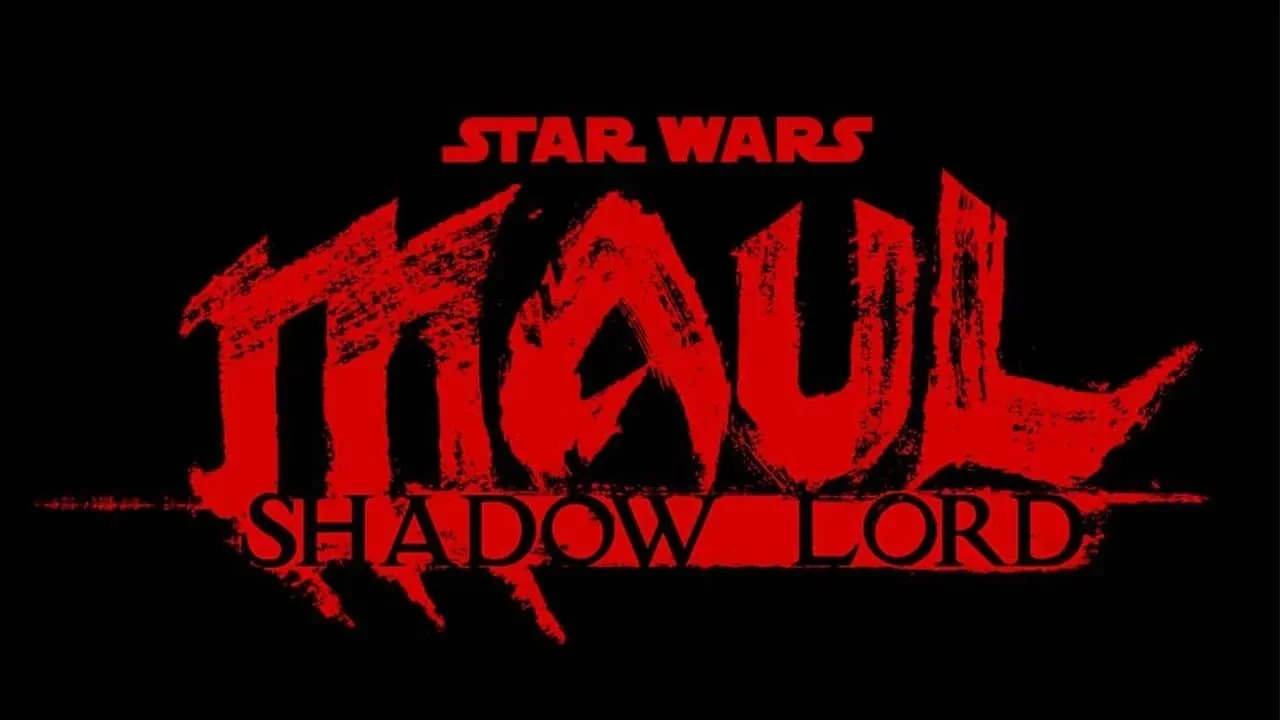How To Make Your Xbox One Lag Less And Run More Smoothly
Image Source: Polygon
If you are an Xbox One player, you have probably realized that sometimes your console is slow. It is a very common problem for the platform. Most of the consoles now have Xbox One lag issues. In this article, we will explore various solutions to get a smoother gaming experience and the best performance from the console. The makers realized the flaws after various complaints from their user base, who was dissatisfied with the experience they got from the console. The constant lagging issues are annoying, and users were moving to other platforms. But you don’t need to worry anymore; we wrote this article especially for you.
Check Wi-Fi connection settings.
You should ensure your console is as close as it can be to your router, and if possible, connected to a better network band than other devices. Keep other devices on a lower band. Ensure the router has a VPN. The console should also have VPN on Xbox, which you can select from the various VPN apps available online. Even though most are free, some come with premiums. All you need is to select a suitable Xbox VPN that best suits your preferences. After this, you can proceed to download the VPN. If you are wondering how to use VPN on Xbox, don’t worry; the online sites come with detailed information on this topic, as well as a guide on how to install the VPN on your Xbox console.
RELATED:
Clear The Cache.
The first step to ensure your console always runs smoother is to clear the cache after a short period. The cache stores data so that you access things easily and quickly. If your cache data is constantly full, your device will start running slower and eventually lag. It gets overrun by the growing amount of data being held if you do not need regularly clear it out. Clearing this data after a given period will ensure your console runs more smoothly.
Turn Off Smooth Transitions On Your Dashboard.
Doing this is a very simple process. Simply search the menu screen and search for your settings and themes; once you find it, just turn off this option. When you do this, it will be a little clumpy on button clicks, but this is a very quick way to ensure your console runs faster and more smoothly.
Regularly Blow Out Dust From The Fans And Vents
Ventilation plays a key part in ensuring your console runs up to speed; overheating is one of the key problems that can slow it down. Excess heat can greatly reduce the quality of performance of your device. You should first ensure the slots on the top of your console are not covered. It becomes hot on constant running for long periods and can easily overheat. If you keep your console in a cabinet, you should ensure it is well-ventilated; if it has a door, you should leave it open while playing for free airflow to the console. You should also ensure you regularly blow the vents for dust with de-compressed air. It does not matter how clean your household is; dust will always settle in the vents. Doing this will ensure your console has proper ventilation and nothing is blocking the airflow, which will reduce the chance of your console overheating.
Replace Thermal Paste
Inside your console is the processor, which generates a lot of heat. To combat this, it is accompanied by a metal block known as the heatsink. The thermal paste creates a bind between the processor and heatsink, which, in turn, ensures the heat is transmitted to the heatsink efficiently. After a few years, the thermal paste breaks down and does not hold the seal properly. This often leads to overheating of the processor, so it is very important to replace it after a few years for best console performance.
Upgrade SSD
How can I speed up my Xbox one? It is a very simple step. Low space on your Solid State Drive may cause lower performance, so you should ensure you regularly update to higher storage from time to time to improve your gaming experience.
Prevent Internet Traffic From Windows Devices
Keeping your browser open for long periods causes interruptions, so you should ensure you do not leave your browser open in the background. It is best to close all background browsing tabs and apps when streaming your games to increase performance and efficiency while playing.
Update Wireless Drivers
Updates for wireless drivers like your router can solve most of the issues you experience, such as slow performance. You should always regularly update them when expected; you can download this firmware on your windows device and update it to the router. when doing this, your windows device should be connected by Ethernet to the router.
READ NEXT: