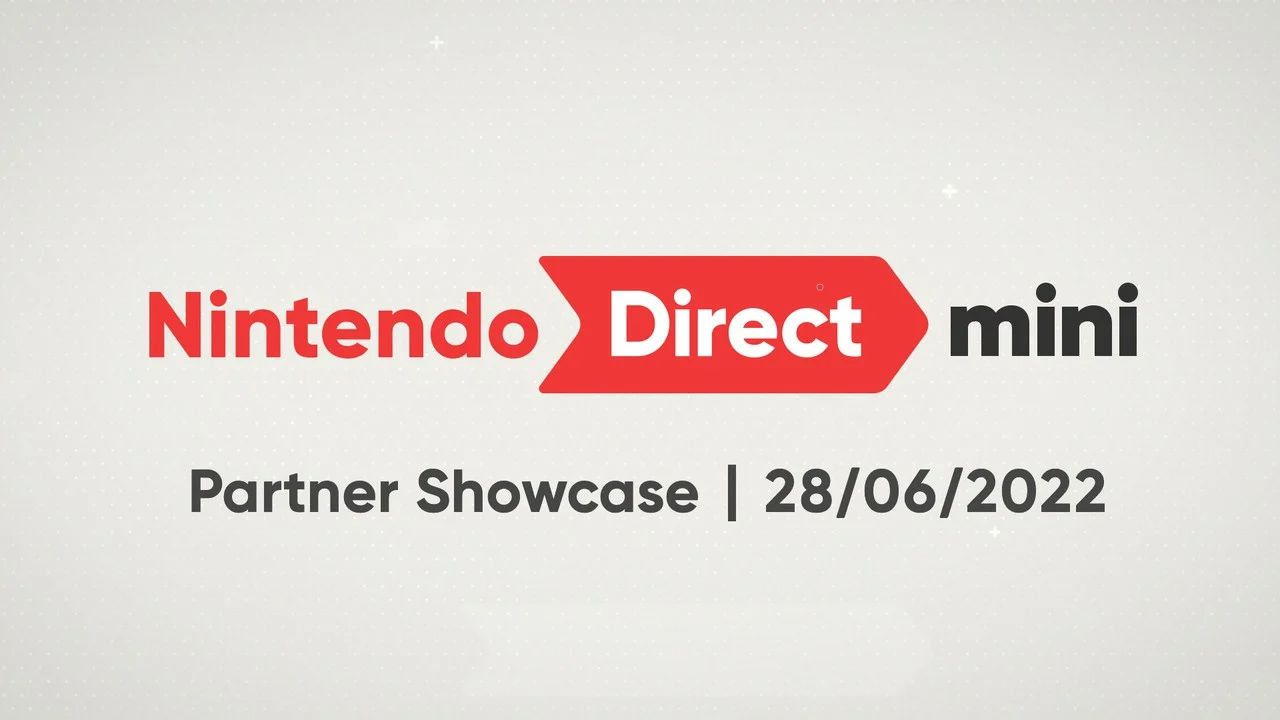Are MacBooks Good For Gaming?
Image Source: Pixabay
The short answer is not yet, even though Mac computers are renowned for their raw hardware power, excellence in software optimization, sleek design, and innovative features. The lineup of computers includes MacBook Pro, MacBook Air, Mac Mini, iMac desktop, etc. These machines are all designed to handle large applications running simultaneously with high-quality graphics and smooth performance.
Thanks to Mac's top-notch features and settings, they are the first choice for all types of users, like professionals, hobbyists, and other power users. However, they have consistently failed to make a mark among avid gamers, and Windows computers have always been the gaming powerhouses. Although Apple is trying to change things with the release of M2, while the laptop is known to deliver excellent gaming performance, it is slower in processing.
Furthermore, the release of Metal 3 and macOS Ventura promises to start a new dawn for Apple's Mac series and help them capture the gaming market. But you have to wait a few years to say with confidence that Macs are suitable for gaming.
Here are some reasons why Macs are not a gamer's first choice.
⦁ macOS is very locked down, and the upgradability is limited.
⦁ The machines are designed with something other than gaming in mind, and the newer models are trying to break away from only being a work computer, but it will take a few years.
⦁ The platform is highly regulated and has a smaller worldwide install base than Windows.
⦁ More powerful graphics cards and processors are required to run the latest AAA titles for the ultimate gaming experience.
That said, it doesn't mean you cannot game on your MacBook. You just need to optimize your Mac for gaming. If you don't know where to start, here's what you must do:
⦁ Update and system cleanup
For the best gaming experience, your MacBook must be as speedy and clean as possible. Start by ensuring the latest updates are applied and then look at the storage. Finally, remove or delete all the downloads and apps you don't need anymore to ensure your system has enough free space.
Once you have finished removing all the redundant files and downloads, don't forget to clear the Trash. You can even automate the cleaning process by installing a Mac cleaner app that will periodically scan your system and rid it of junk and duplicate files.
⦁ Upgrade your system
Compared to older models, the newest Mac models are much more gaming-friendly. If you are using a MacBook Pro or iMac that's several years old, you need to upgrade to a newer model.
The newer models include discrete and integrated AMD Radeon graphics cards. It allows users to dedicate the discrete card to gaming and experience a much better outcome than utilizing the GPUs of older models.
If you need to know what graphics you have, go to the Apple menu > click About This Mac > choose the Graphics tab, and see what GPU is in your system.
You can even purchase an external eGPU or GPU if you don't want to invest in buying a new Mac model right away. But if you are thinking of buying a new system and want to play games, check out the 14-inch and 16-inch MacBook Pro (2021), MacBook Air (2022), and M1 2020.
⦁ Improve performance by disabling background processes
Macs always have apps running in the background, constantly updating and collecting information. This can slow down your system, and if you want to use your system for gaming, you want to avoid such background processes taking up your precious RAM. Therefore, it is recommended to disable unnecessary background programs.
NOTE: This command might not work on newer versions of macOS. Open Terminal in the Utilities folder, which is in Applications > type or paste the Terminal command launchctl unload -w /System/Library/LaunchAgents/com.apple.notificationcenterui.plist. Then paste the command killall NotificationCenter to kill Notifications.
The Notification Center will be disabled now, and if you want it to work again, you can bring it back by typing the command launchctl load -w /System/Library/LaunchAgents/com.apple.notificationcenterui.plist. This will launch the Notification Center again.
You can also go to the Activity Monitor and see if there are other background processes or applications that you don't need and then can disable them.
Last but not least, download the best games and AAA titles from Steam, the App Store, CNET, Softonic, etc. You can even engage in multiplayer games with your friends or online opponents from across the globe.
The Bottom Line
If you want to use your MacBook for gaming, you can use the tips mentioned above to get your system ready. You can also invest in purchasing a new Mac computer that is already built for gaming.
So, optimize your MacBook and look forward to an immersive gaming experience. Check out all the latest gaming titles and download your favorite ones.
READ NEXT: